Upload Time Guardian Earnings
Upload payroll time transactions from Time Guardian using a .csv file. Indicate which Earning Code will be used for hours imported by accessing Admin > Installation > Access Parameters > PR > Link.
| Access |
| Grant permission to User Profiles in Access User Profiles > select a User Profile > Security > Payroll > Menu Security > Main Menu >Upload TimeGuardian Earnings. |
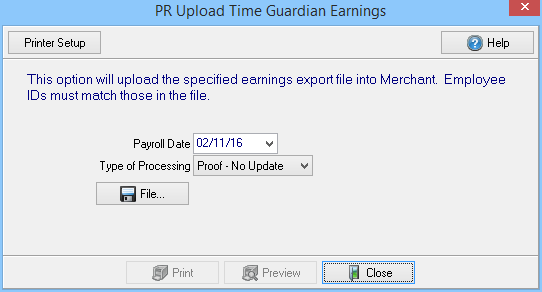
Select the Payroll Date from the drop down calendar.
Type of Processing- Select the Type of Processing for the import file
- Proof- No Update- Imports time records without updating the Employee record.
- Live- Update- Imports time records and updates the Employee record.
Select the File icon to navigate to the location of the Time Guardian Earnings file.
Select Preview when Proof-No Update is selected as the Type of Processing to review the time records that will be imported.
Choose Print when Live-Update is selected to process and import the time records to Employee accounts.
Time Guardian File Format
The .csv file containing time transactions for hourly employees should contain the following fields.
Column A – Payroll Number – Matches Employee ID from Merchant FIN Payroll
Column B – Employee Name – First Middle Last
Column C – H – No Data
Column I – No Data
Column J – REG – Regular Pay Hourly
Column K – OT – Overtime Pay Hourly
Column L – DT - No Data
Column M –TT - No Data
Column N – SCK – No Data
Column O – VAC – No Data
Column P – PER – Personal Pay Hourly
Column Q – HOL – No Data
Column R – BONUS – No Data
Column S – JURY - Jury Duty Hourly
Column T – BRV – Funeral Pay Hourly
The Default Earning Code found on the Employee will be used for Regular Pay Hourly. For the file to import successfully, the information in Column A - Payroll Number must match the Employee ID exactly.